How to download Facebook videos online on iPhone
How to download Facebook videos on iPhone or iPad? This is a question that many Facebook users are interested in. In this article, I will show you how to use the FSaver tool to download Facebook videos to your iPhone or iPad directly on the web browser without installing software.
FSaver.com is an online Facebook video download tool, allowing you to download high quality Facebook videos such as Full HD, 1080p, 2K, 4K (with sound). This tool stands out from other Facebook video downloaders thanks to its outstanding features: download Facebook Reels, download MP3 from Facebook, download Facebook private videos, and many more features waiting for you to discover.
Get Facebook video link
Note: To download a Facebook video to your device, you need to obtain the link (URL) of the video you want to download from Facebook. Follow the steps below to correctly get the Facebook video link.
Step 1: Open the Facebook app, find the video you want to download, and tap the Share button in the bottom right corner of the video.
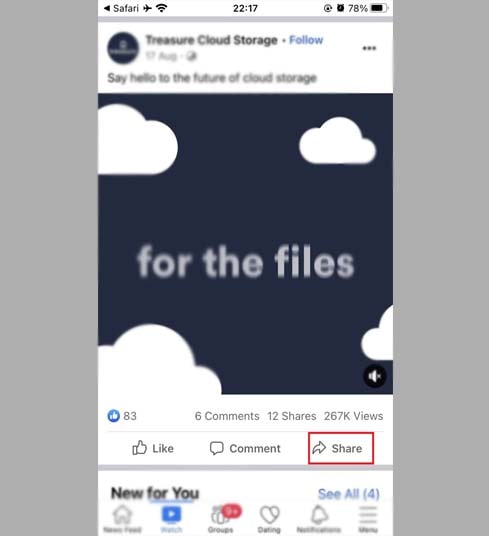
Step 2: Continue selecting Copy link to get the link (URL) of the video.
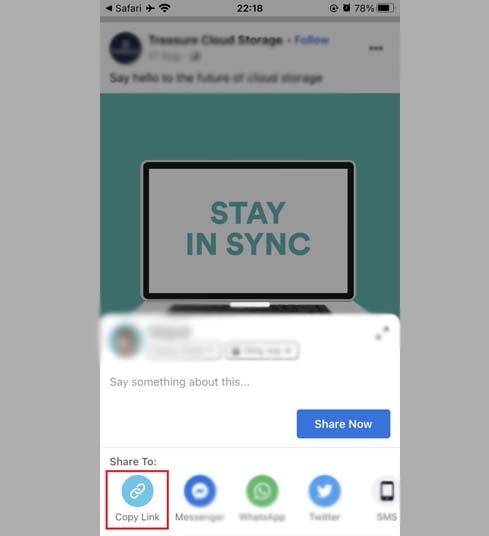
After obtaining the Facebook video link, you can follow one of the two methods below to save the video to your iPhone or iPad.
Method 1: Applies to iOS 13+ and iPadOS 13+
Starting from iOS 13 and iPadOS 13, Safari introduced a new feature called the Download Manager. With this feature, you can download files directly through the browser. You can also review the list of files you've downloaded, delete, and manage them. Additionally, you can access your downloaded files via the Files app on iPhone and iPad.
Detailed guide on how to download Facebook videos on iPhone or iPad (step by step):
Step 1: Visit the https://fsaver.com/en website using your iPhone or iPad web browser.
Step 2: Paste the Facebook video link into the search box on FSaver and press the Download button.
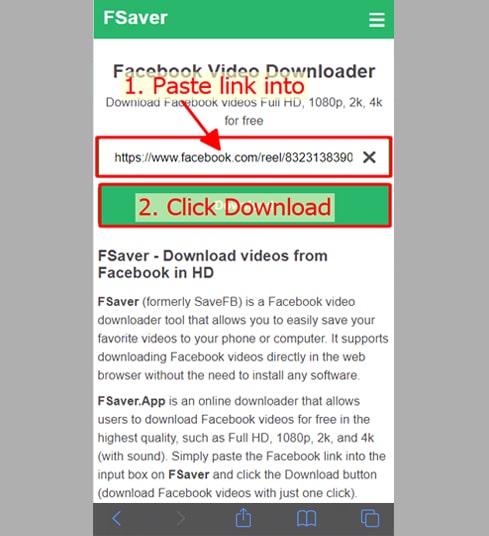
Step 3: Choose format (MP4 or MP3) and quality (SD, 1080p, HD+). Then press the Download or Render button and wait a few seconds for the file to be saved to your device.
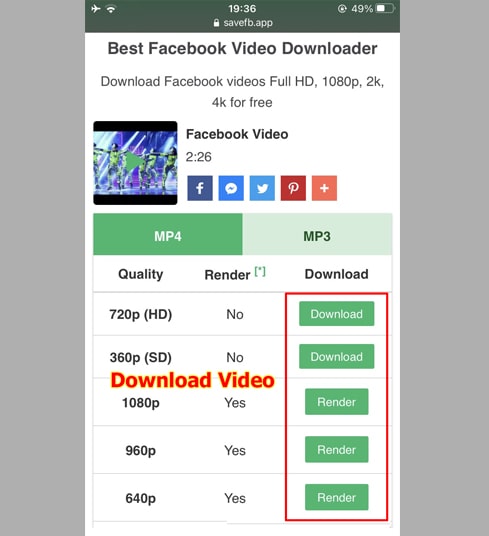
Step 4: A download confirmation message will appear, continue clicking Download.
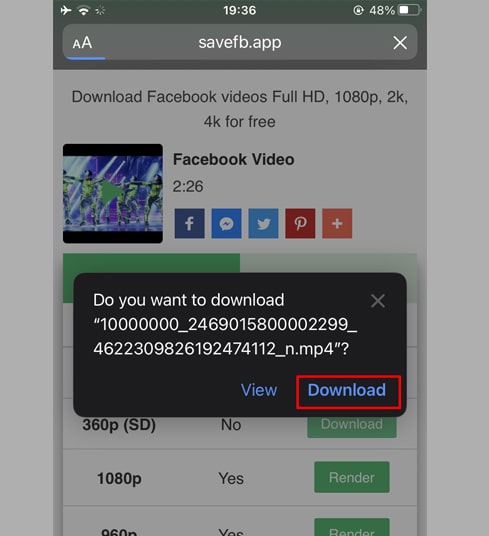
Step 5: The download process will start, you can view the download progress on your browser as shown below.
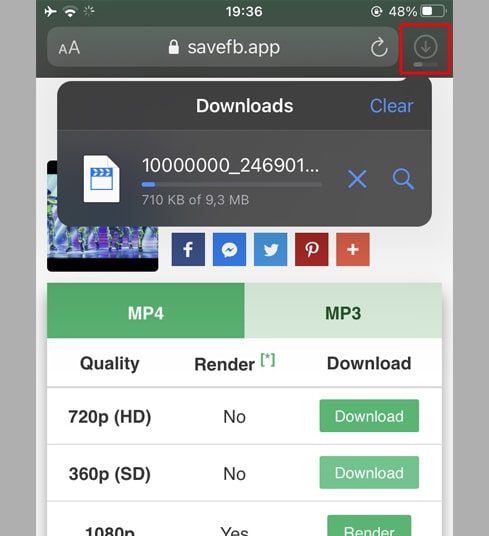
Step 6: After the video download is complete, continue to open the [File → Download] application on your iPhone. The newly downloaded video will appear here.
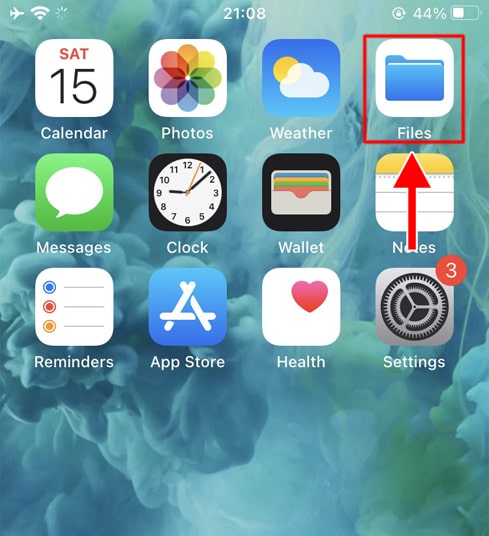
Step 7: Press and hold on the video, a menu will appear. Next, click the Share button.
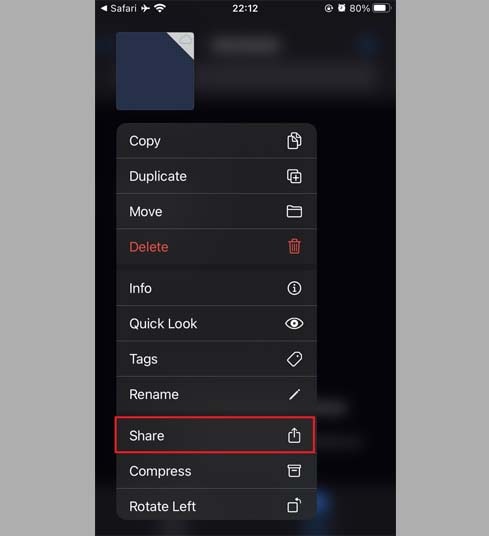
Step 8: Find and click the Save video option.
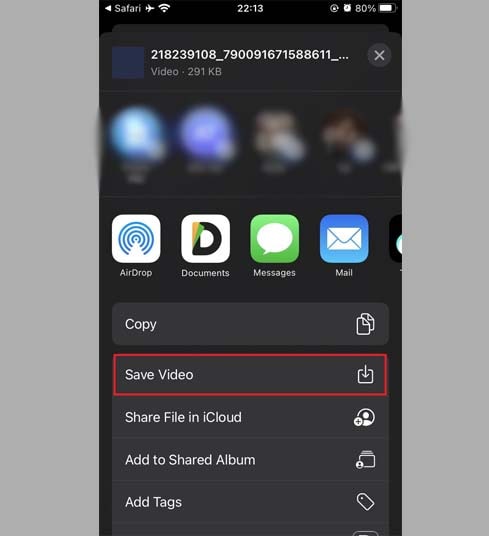
Step 9: Open the Photos app and enjoy your videos.

Method 2: Using the [Documents by Readdle] app (applicable to iOS 12 or lower)
To do this you need to use a free file management app called Documents by Readdle, which will work on most iOS devices.
Step 1: Install and open the [Documents by Readdle] application
- On your iOS device, go to the App Store and search for Documents by Readdle.
- Once the installation is complete, launch Documents by Readdle.
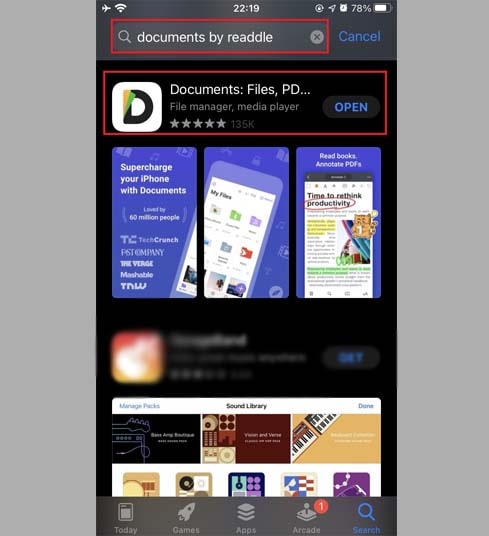
Step 2: Open FSaver on the Documents by Readdle app
On the "Documents by Readdle" app, tap the browser icon, which looks like the Safari icon (a little compass, on iPhone it's in the bottom right corner, on iPad it's in the left menu), then the web browser will be displayed.
On the address bar, type FSaver.com and tap Go to access our tool.
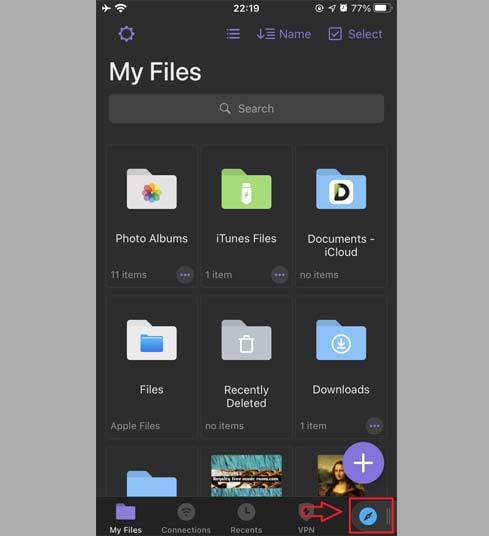
Step 3: On FSaver, paste the Facebook video link into the input box at the top of the page and press the Download button.
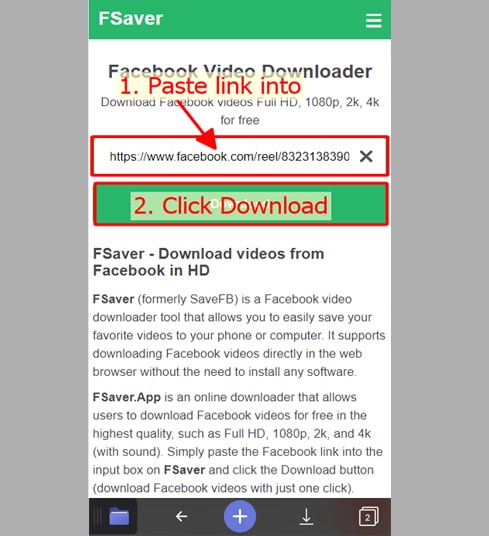
Step 4: Choose format (MP4 or MP3) and quality (SD, 1080p, HD+). Then press the Download or Render button and wait a few seconds for the file to be saved to your device.
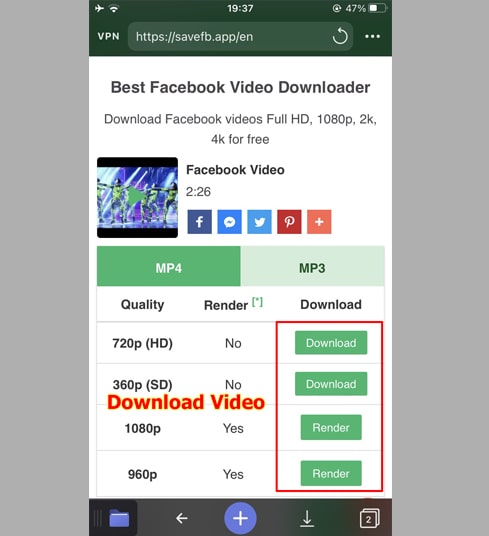
Step 5: You can rename the file then click the Done button to start the video download process.
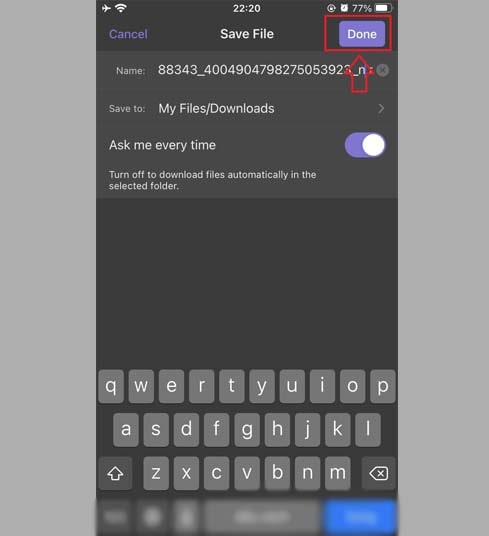
Step 6: Move the downloaded video to the Photos folder.
- Tap the My Files icon in the bottom left corner to see the download progress.
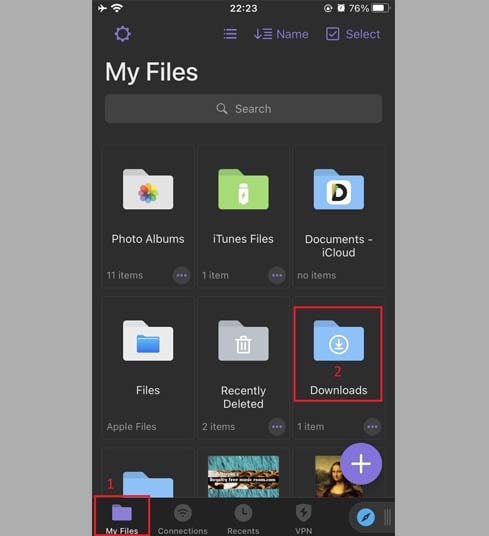
- In the "Downloads" folder, click the three dots icon just below the video, click "Move" → "Photos" to move the video to the "Photos" folder, you can now enjoy videos offline in "Photos" library.
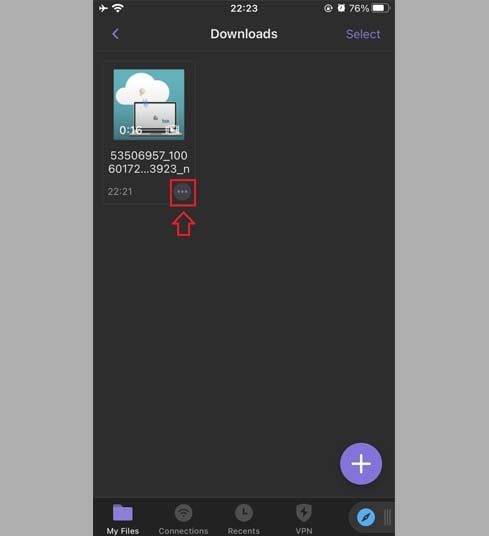
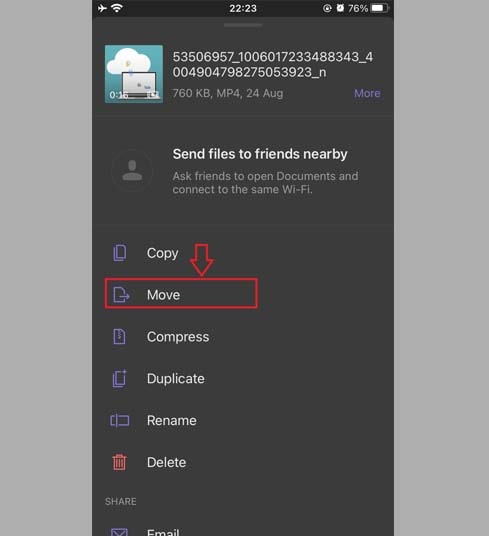
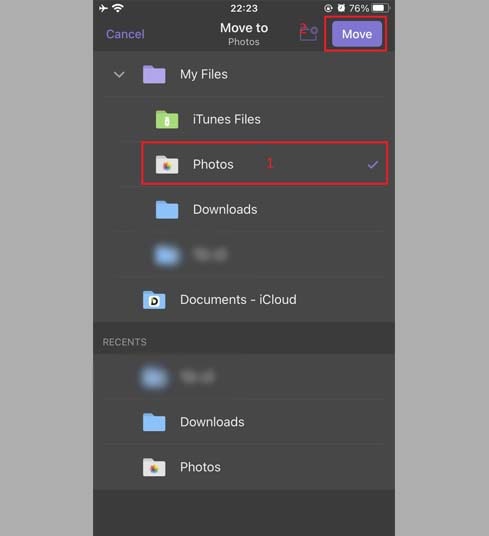
Step 7: Open the Photos app and enjoy your videos.

Note
- For high-quality videos (Full HD, 2K, 4K), Facebook does not allow downloading videos with audio included. Therefore, FSaver needs to download the video and audio separately, then merge them. This process will take some time to complete.
- If you receive a [Private Video] notification, use the Download Private Facebook Video tool and follow the instructions to download private videos to your device without any problems .
During use, if you encounter an error, please contact us for support: contact.savefb@gmail.com